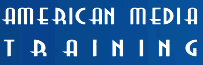This five-day course
introduces new users to the principal features and capabilities
of Director and explores the powerful features and capabilities
of Lingo, enabling virtually unlimited control over objects
and multimedia events. Students will learn to integrate text,
graphics, animation, digital video and sound to create interactive
multimedia applications and learn techniques for using ShockwaveTM
for Director to deliver multimedia on the World Wide Web. The
use of Directors Behaviors and automatic tweening is also included.
Level 1: Director
2 Day Course - $895 Schedule
Level 2: Director (lingo)
3 Day Course - $1,195 Schedule
Level 1 and 2 - $1,595
--------------------------------------------------------------------------------
COURSE OUTLINE
Objectives
Upon completion of this course, you should be able to:
· Create, import, sequence media elements in Director
· Publish animations for use on the internet
· Understand the Lingo programming language
Lesson 1. Director Basics.
Creating a Folder on Your Hard Drive. Opening Director. Opening the
Toolbar. Using the Control Panel. Viewing the Cast. Opening the Score.
Opening the Text and Paint Windows. Using the Help System. Setting
Up Your Window for Convenient Work. Creating a New Movie. Setting
the Stage Size. Importing an Image. Adding Sprites to the Stage.
Creating Text Cast Members. Changing the Color of Cast Members. Adding
Sprites to the Score. Making Changes to Multiple Sprites. Sequencing
Sprites. Playing the Movie.
Lesson 2. Animated Bullet Lists.
Adding Text Cast Members. Using the Paint Window. Placing Sprites in
the Score. Positioning Sprites on the Stage. Aligning Sprites with
the Align Panel. Naming cast members. Animating Text Using KeyFrames.
Repeating the Animation Process. A Deeper Look at the Property Inspector.
Aligning Sprites Using the Property Inspector.
Lesson 3. Reversing Animations.
Setting the Stage Color and Movie Tempo. Importing Media Elements into
the Cast. Using Ink Effects on the Background Image. Animating a
Graphic Image. Reversing Animations.
Lesson 4. Transitions, Sounds, and Video.
Setting Registration Points. Exchanging Cast Members. Using a Screen
Transition. Adding Sounds to the Score. Adding Digital Video.
Lesson 5. Adding Interactivity.
Building a Menu Screen. Writing a Lingo Script. Creating a Destination
Screen. Adding Markers for Navigation. Creating Navigation Scripts.
Creating a Projector.
Lesson 6. More Animation Techniques.
Setting Movie Properties. Setting Keyframes. Creating a Circular Path
Animation. Animating with Real-Time Recording.
Lesson 7. Keyframes and Layers.
Creating a Custom Stage. Importing the Media. Setting the Movie Tempo.
Placing the Graphics on the Stage. Copying Sprites to a New Location.
Creating the Animation with Keyframes. Locking Sprites. Playing Selected
Frames Only. Finishing the Basic Animation. Layering the Sprites.
Exchanging Cast Members. Adding Background Music.
Lesson 8. Film Loops and Buttons.
Exchanging Cast Members. Creating a Film Loop. Creating KeyFrames with
a Film Loop. Layering the Sprites. Reversing an Animation. Creating
Buttons. Adding Interactivity with the Behavior Inspector. Adding
a Second Behavior. Creating a Behavior to Pause the Movie.
Lesson 9. Built-In Behaviors.
Placing the Graphics. Adding Behaviors. Using the Behavior Inspector.
Modifying behaviors.
Lesson 10. Custom Cursors and Buttons.
Changing the Cursor. Restoring the Cursor. Working with Sprite Bounding
Areas. Changing the Sprite. Building Better Buttons. Creating a New,
Animated cursor. Applying the Cursor. Modifying the Frame Rate.
Lesson 11. Alpha Channels and Masks.
Defining the Alpha Channel. Experimenting with an Alpha Channel. Using
Masks in Director. Applying Different Inks. Creating an Alpha Mask.
Layering the Mask. On Your Own.
Lesson 12. Sprite Properties and Palettes.
Importing Media Elements. Setting a Movies Stage Size, Background Color,
and Default Palette. Setting Cast and Sprite Preferences. Organizing
the Cast. Setting the Location of a Sprite. Snapping to the Grid.
Creating a Behavior for Navigational Elements. On Your Own. Using
a Palette Index. Modifying Sprite Properties. Adding an Introduction.
Lesson 13. Markers and Navigation.
Inserting Markers. Building a Destination Screen. Exchanging Cast Members.
Navigating to a Marker. Looping on a Frame. Using Relative Markers.
Simplifying Scripts Using Relative Markers.
Lesson 14. Fonts and Menus.
Adding a Marker for a Closing Sequence. Changing the Background Transparent
Color. Animating Sprites. Working with Text and Fonts. Animating
with Blends. Creating Custom Menus.
Lesson 15. Shockwave for Director.
Obtaining Shockwave Plug-Ins and the Browser Software. Creating and
Playing a Shockwave Movie. Preparing a Movie for Streaming Shockwave.
On Your Own.
Lesson 16. Learning Lingo.
Some History. Creating a Simple Lingo Script. Testing a Script. Using
the Message Window. Examining Lingo Elements. Examining Types of
Lingo Scripts. Creating Different Types of Scripts.
Lesson 17. Handlers and Events.
What Events Are. Watching Events. Logging Events. On Your Own. Handlers
and Handler Hierarchy. Parameters and Return Values.
Lesson 18. Navigating with Lingo.
Setting Up for This Lesson. Checking Movie Properties and Filling in
the Score. Using Lingo to Wait at the Main Menu. Using Markers to
Label Frames. Branching to a Marker. Adding a Back Button. On Your
Own. Branching to Another Movie. Implementing a Quit Button.
Lesson 19. Lesson Advanced Navigation.
Setting Up for This Lesson. Adding Visual Feedback Using mouseEnter.
Completing the Feedback Sequence Using mouseLeave. Assigning Additional
Scripts to a Sprite. On Your Own. Navigating Relative to Markers.
Adding Audio Feedback. Testing Conditions with Lingo. Using a repeat
Structure.
Lesson 20. Synchronizing With Digital
Video.
Setting Up for This Lesson. Importing a Digital Video. Playing a Digital
Video Cast Member. Creating Animated Text. Using Cue Points in the
QuickTime Movie. Synchronizing the Animation Using the Tempo Channel.
Synchronizing the Animation Using Lingo. Using Variables. Adding Comments
and a Global Variable to a Movie Script. Moving Text off the Stage.
Getting Timing Information from a Digital Video. Synchronizing with
a Voice-Over in a Movie. Adding a Background by Moving Channels. Using
a Transition to Play Over a Digital Video.
Lesson 21. Controlling Sprites with Lingo.
Setting Up for This Lesson. Using the Score to Animate the Arm. Adding
Sprites to the Stage. Using rollOver to Control Button States. On
Your Own. Using locH and locV to Move the Arm. Creating Custom Messages
and Handlers. Calling a Movie Handler from a Cast Member Script.
Using if-then to Set Limits. Increasing the Arm Speed. On Your Own.
Swapping Cast Members. Calling the Handlers. On Your Own.
Lesson 22. Optimizing Scripts.
Using a Local Variable. Using a case Statement. Using Parameters. Using
a Global Variable. Using Symbols in a case Statement. Using Symbols
as Parameters. Using Lingo to Play Sounds. Using the Memory Inspector
and Preloading Cast Members. On Your Own.
Lesson 23. Keyboard Control.
Determining Key Codes. Setting Up for This Lesson. Creating the Drawing
Dot. Using Key Codes to Control Action Using the Keyboard. Using
a case Statement instead of if-then-else. Using Trails. Creating
a Bounding Rectangle. Using the constraint of sprite to Limit Movement.
Using the width of sprite to Increase Drawing Speed. Adding Key Codes
for the Up and Down Arrows. Using the keyPressed. Using the optionDown
and the stageColor to Add Features. On Your Own.
Lesson 24. Using Lists and Multiple Casts.
Setting Up for This Lesson. Planning a Strategy for Multiple Casts.
Creating a New External Cast. Moving Assets to an External Cast.
Linking an Existing External Cast to a Movie. Creating a Template
Layout in the Score. Using Lingo to Switch Casts. Controlling Navigation
with an if-then or case Structure. Creating a Navigation List. Writing
a Navigation Script. Deleting a Portion of a String. On Your Own.
Lesson 25. Databases and Lists.
Looking at the Finished Movie. Setting Up for This Lesson. Using a
Field Cast Member. Creating a Property List from Field Text. Using
the Watcher. Watching the Script in the Debugger. Retrieving Data
from the Property List.
Lesson 26. Using a List Database.
Creating a Highlight. Using The the rect Function To Move Highlights.
Retrieving Values with getaProp. Using Chunk Expressions. Concatenating
Two Expressions. Setting the memberNum Property. Sending Parameters.
Combining Your Work into a Handler. Adding a Script to a Button.
Adding Another Highlight. Changing Directions. Adding a Background
Sound.
Lesson 27. Using Lingo on the Web.
Setting Up for This Project. Selecting a Web Browser. Using gotoNetPage
to Launch a Web Browser. Using a Test File on a Local Drive. Testing
Your Movie on the Internet. Using a Field to Display Status Information.
Using the Timer to Reset Status Messages. Using getNetText to Retrieve
Data from the Internet. Creating a Scrolling Text Field. Using netDone
and getNetText to Display the Downloaded Text. Using netError. Understanding
Shockwave Movies. On Your Own.
Lesson 28. Date Conversions.
Retrieving the Current Date. How to Compare Dates. Creating a Date
Calculator. Displaying the Current Date. Making Fields Editable.
Setting Up a Date Comparison. On Your Own. Preventing Your Movie
from Running after a Certain Date.
Lesson 29. Creating Hypertext.
Setting Up Your Movie for Hyperlinks. Assigning a Hyperlink. Creating
a Handler for a hyperlinkClicked Event. On Your Own. Modifying Hyperlinks
with Lingo.
Lesson 30. Monitoring Director.
Watching the Mouse Position. Monitoring the Current Sprite and Frame.
Sending Yourself Feedback. Using Alert. Logging Messages to a File.
Lesson 31. Using 3D Media.
3D Basics. Importing Models. The Shockwave 3D Window. Displaying a
3D Model on the Stage. Using 3D Behaviors.
Lesson 32. 3D Lingo.
Moving 3D Models. Moving the Camera. Playing With Lights. Shaders and
Textures. Creating Primitives. Particle Systems. Modifiers. Mesh
-top